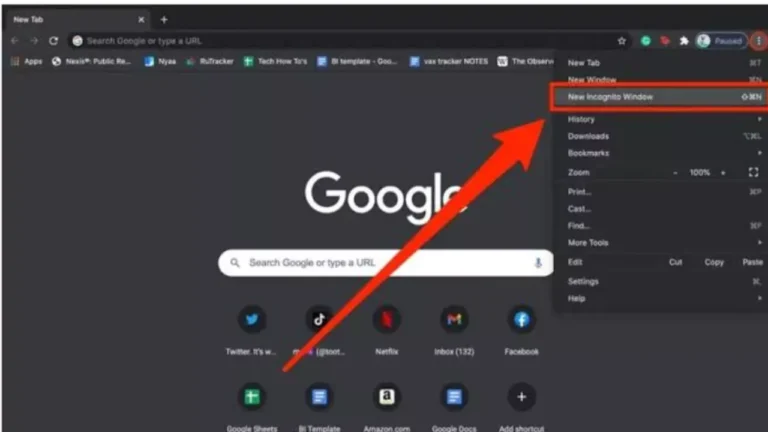How to Delete Incognito Search History: In today’s digital world, maintaining privacy while browsing the internet is crucial for every user. Many web browsers offer an incognito mode or private browsing mode, which provides a certain level of privacy. When browsing in incognito mode, the browser does not store search history, cookies, or other browsing data. This feature is particularly useful when using a shared or public device and wanting to keep your activity private.
However, many users are unaware that even when using incognito mode, some data may still be stored on the device or accessible by the Internet Service Provider (ISP). This means that, while your browsing history may not be saved directly in your browser, traces of your online activity could still be accessible. If you want to completely delete your incognito search history, you need to take additional steps. Below, we outline methods to remove any residual incognito history on both Android and iOS devices.
How to Delete Incognito Search History on Android
While incognito mode prevents browsers from storing history, some data may still be stored in DNS cache or Google Activity. To fully remove it, follow the steps below:
Method 1: Delete Activity from Google My Activity
- Open Google My Activity in Chrome or any other browser.
- Tap on “Delete Activity by”.
- Select “All time” as the time range.
- Press the “Delete” button to erase all saved activity.
This method ensures that all Google-related activity linked to your account is deleted.
Read More: WhatsApp: How to pay bills via Whatsapp? New Feature Alert!
Method 2: Clear DNS Cache on Android
- Open your phone’s Settings.
- Navigate to Connections or Wi-Fi & Internet, depending on your device.
- Look for the Private DNS option.
- Change the setting from “Automatic” to “Off”.
- Restart your phone to clear the cached DNS data.
This step ensures that DNS requests, which might reveal your browsing history, are removed from the system.
Method 3: Clear Browsing Data in Chrome
- Open Google Chrome.
- Tap on the three-dot menu (⋮) in the top-right corner.
- Select “History”, then tap “Clear Browsing Data”.
- Check the boxes for Cookies, Cached Images and Files.
- Tap “Clear Data” to remove all traces.
This method ensures that any remaining browser data is completely erased from your device.
How to Delete Incognito Search History on iOS (iPhone)
For iPhone users, Safari does not save browsing history in incognito mode, but data may still be stored in caches. To completely remove it, follow these steps:
- Open your iPhone’s Settings.
- Scroll down and tap on Safari.
- Locate “Clear History and Website Data”.
- Tap it, then confirm your selection.
This will remove all browsing history, cookies, and cached data from Safari, ensuring no traces remain.
Additional Privacy Measures
To further protect your privacy, consider the following practices:
- Use a VPN: A Virtual Private Network (VPN) encrypts your internet connection and hides your browsing activity from your ISP.
- Disable Web Tracking: Some websites track your activity even in private mode. Use privacy-focused browsers like Brave or Firefox Focus.
- Regularly Clear DNS Cache: This prevents residual data from being stored on your device.
- Use Secure Search Engines: DuckDuckGo and Startpage offer enhanced privacy and do not track your search history.
By following these steps, you can ensure maximum privacy while browsing, even in incognito mode. Remember, true online privacy requires more than just private browsing—it requires an active effort to clear stored data and use additional security measures.